Join Osom to know newsletter!
Get your monthly dose of WordPress information.

Become a master of dynamic content on your website with HubSpot and If-So.
Effective and efficient – that’s what dynamic content is. On the one hand, it allows you to surprise the user with personalized content, and on the other – to increase the conversion rate. Looking at the degree to which the content of the pages can be adapted, you might think that its implementation is an equally complicated process. Luckily it is not. Thanks to the tools presented in this post, you will successfully implement dynamic content on your website.
Let’s start with the most comprehensive tool. The HubSpot offers both free CRM and the possibility to build a website on your own engine. When it comes to content personalization (on Hubspot – smart content), there are big opportunities here. From standard solutions, where the browser criteria are used as variables, to more advanced ones, where data on leads in CRM is the criterion.
With Hubspot content can be adapted based on criteria such as:
With Hubspot CMS you can adapt:
However, if your website is set on WP, all is not lost. You can still create dynamic CTA buttons that you can embed on a selected page or a landing page. Let’s analyze how to implement such a solution.
Let’s assume that you want to make better use of the potential of traffic from specific visit sources. You work at an IT company and you notice that a large part of the leads is generated by Clutch. You decide that to users coming from this portal, you will display the company’s main page with the CTA pointing to the contact form.
1. In your Hubspot account, go to the top menu Marketing> Lead Capture> CTAs.
2. Hit the button to the right of Create CTA.
3. Prepare the default version of the button, i.e. the one that will be introduced to users who do not meet the condition – we assume that it will be a subpage with case studies.
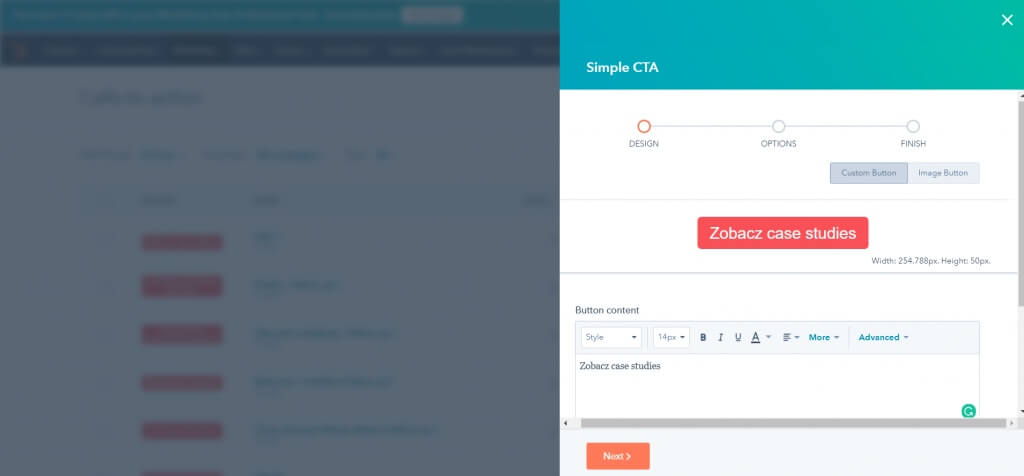
4. In the next step, add the URL to the button and save the action.

5. Create a dynamic version of the button – click Create smart version.
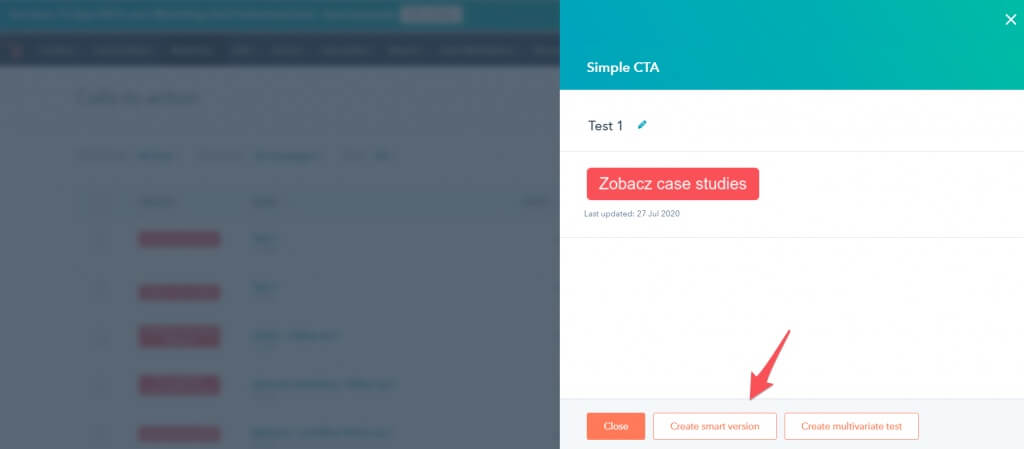
6. We set a condition for adaptation – in our example, it will be redirects from Clutch.


7. We’re preparing a second version of the button.

8. In the next step, add the URL to the button and save the action.
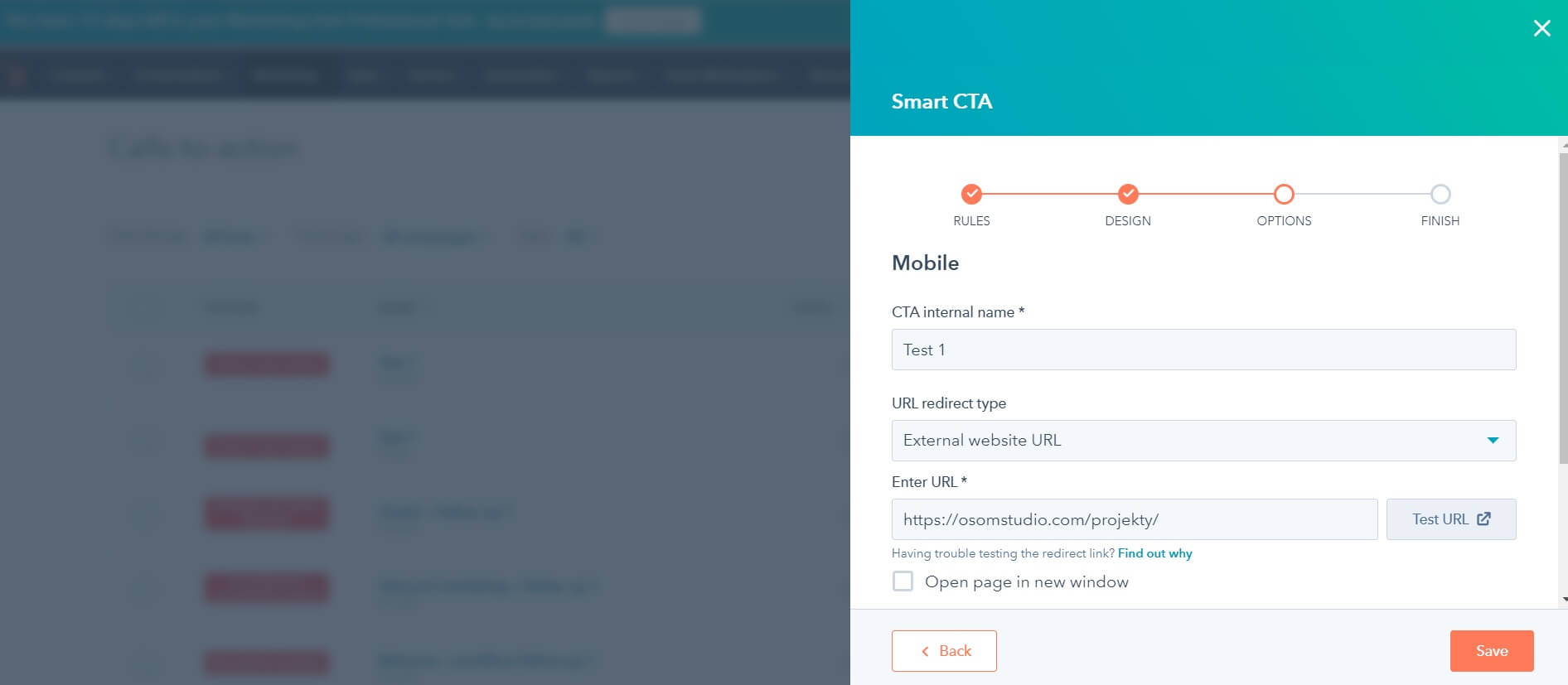
9. We now have two versions of the button, ready to be embedded on the page of our choice.
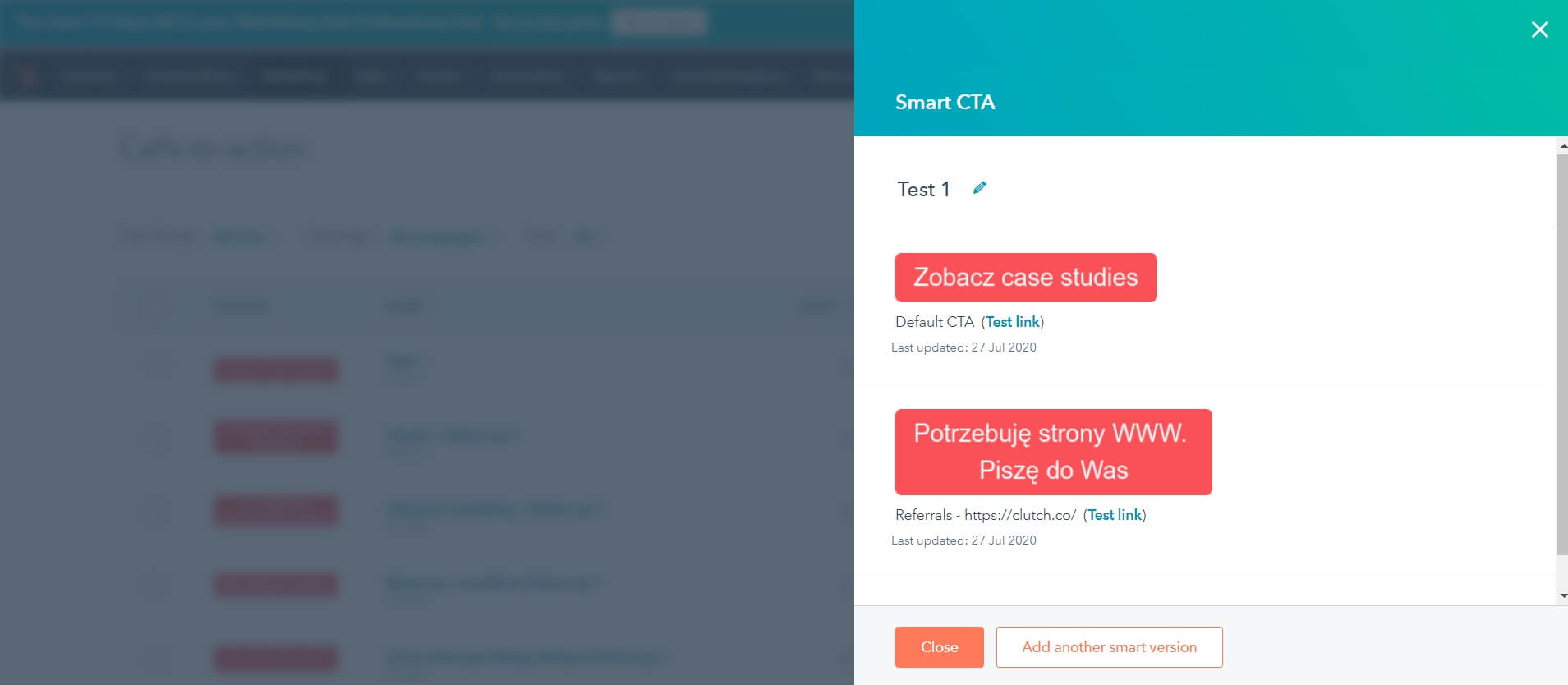
10. Since our site is set on WP, we have to embed the buttons manually. Go back to the main CTA view in Hubspot, find the right button, click Actions > Embed code.
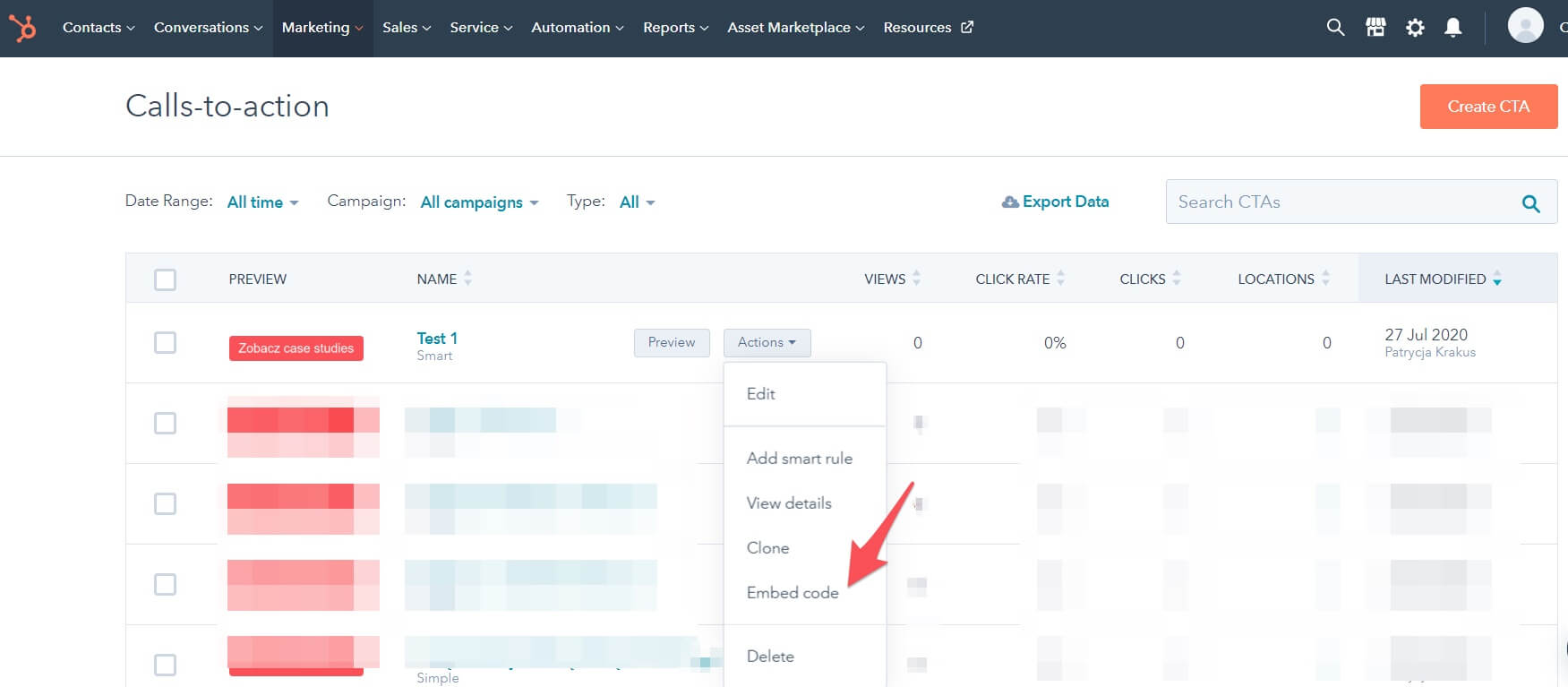
11. We log in to the WP panel and embed the CTA on the page we choose – home. And it’s ready! 🙂
Another tool worth recommending is the If-so plugin for WordPress. The plugin is paid, but before you decide to buy it, you can test it for free for 14 days. Apart from creating dynamic content, If-so has built-in analytical functions as well and the ability to create audience groups (audiences), which you can use as triggers.
With If-so content can be adapted based on criteria such as:
For example, we will create a version of the website that will require the UTM parameter to be displayed. Let’s assume that we are running an advertising campaign on Facebook, directing to the company’s blog. The campaign is supposed to support the specialists’ recruitment process. We wish for the users to see a button encouraging them to send their CVs after the lecture. How to effectively select such users? We will use the UTM parameter (“Campaign name”) as a variable for that purpose.
1. Go to the plugin in the admin panel on WP and find the If-so plugin on the left.
2. Create a new trigger: select the variable → UTM → campaign → career
3. Prepare the content to be seen by the user who meets the condition (clicking the ad with the link containing the career UTM).
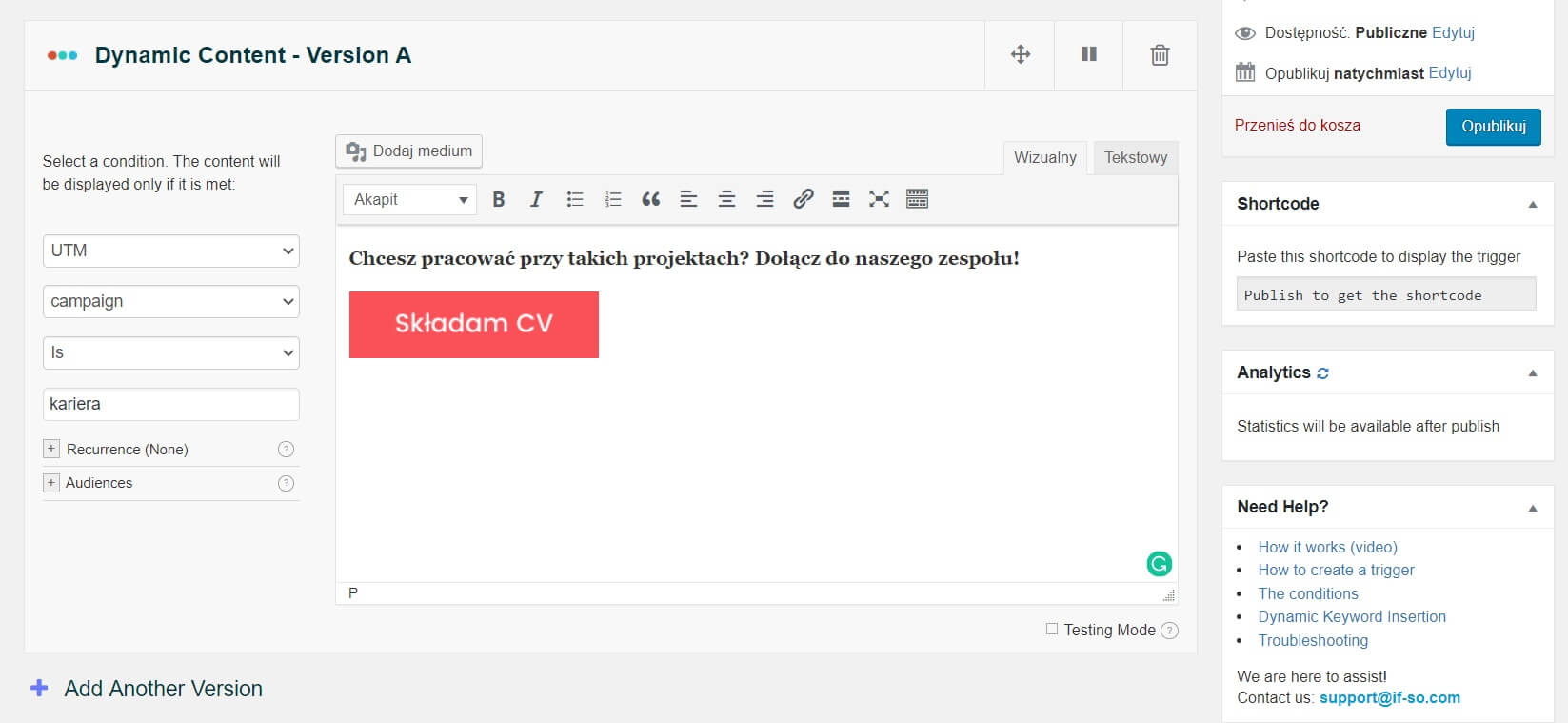
4. Optionally, you can prepare default content that will be presented to the users who do not meet the condition.
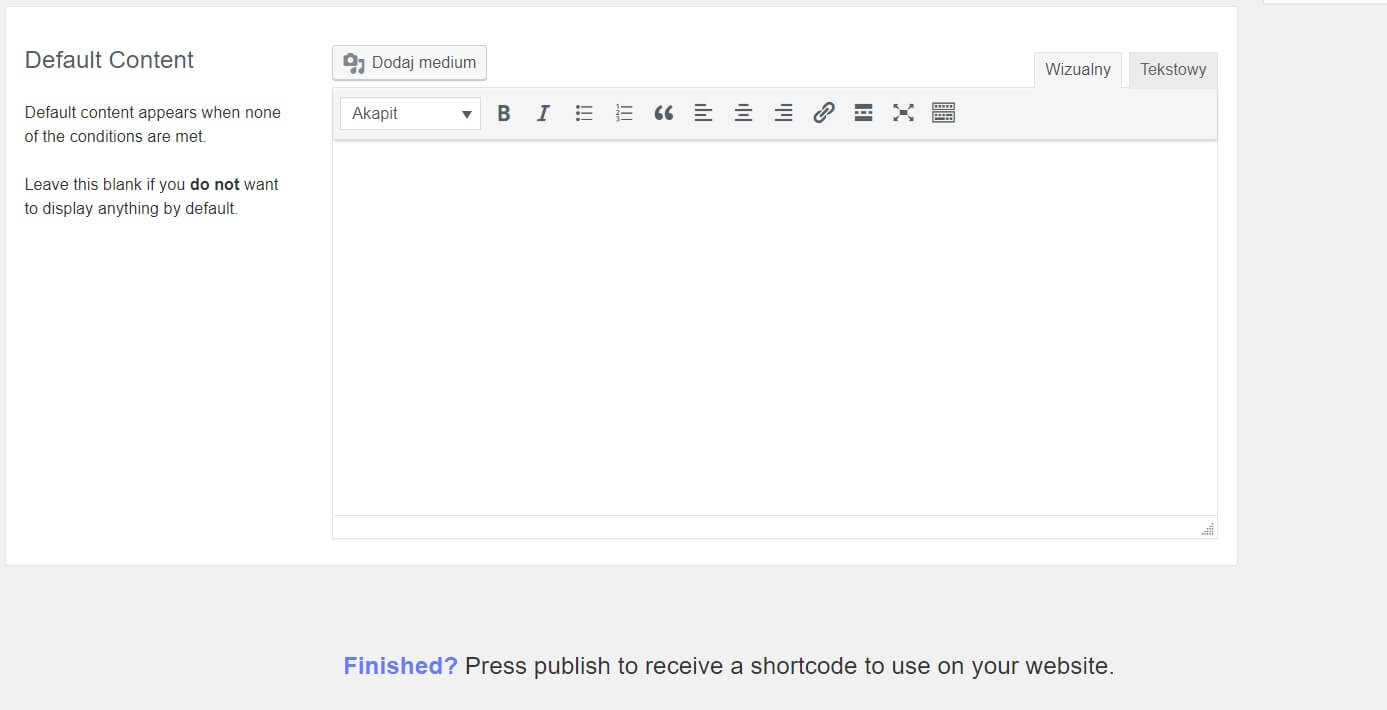
5. Publish the trigger.
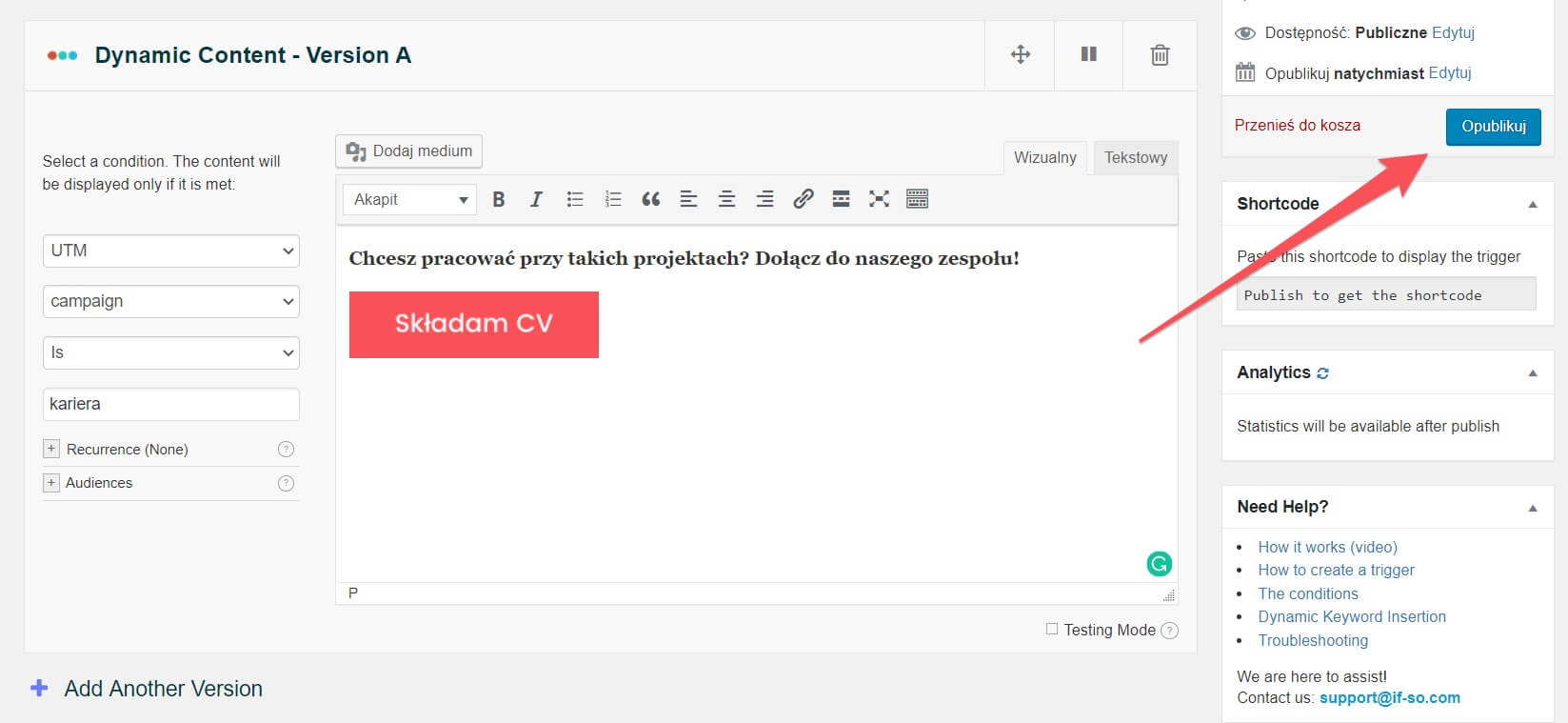
6. Copy the shortcode and then go to the subpage where you want to implement the content.

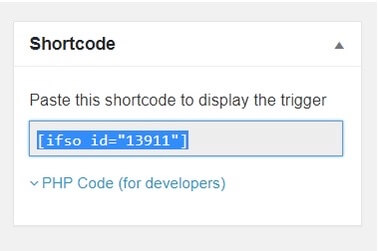
7. Enter the visual editor and paste a shortcode in the desired place.
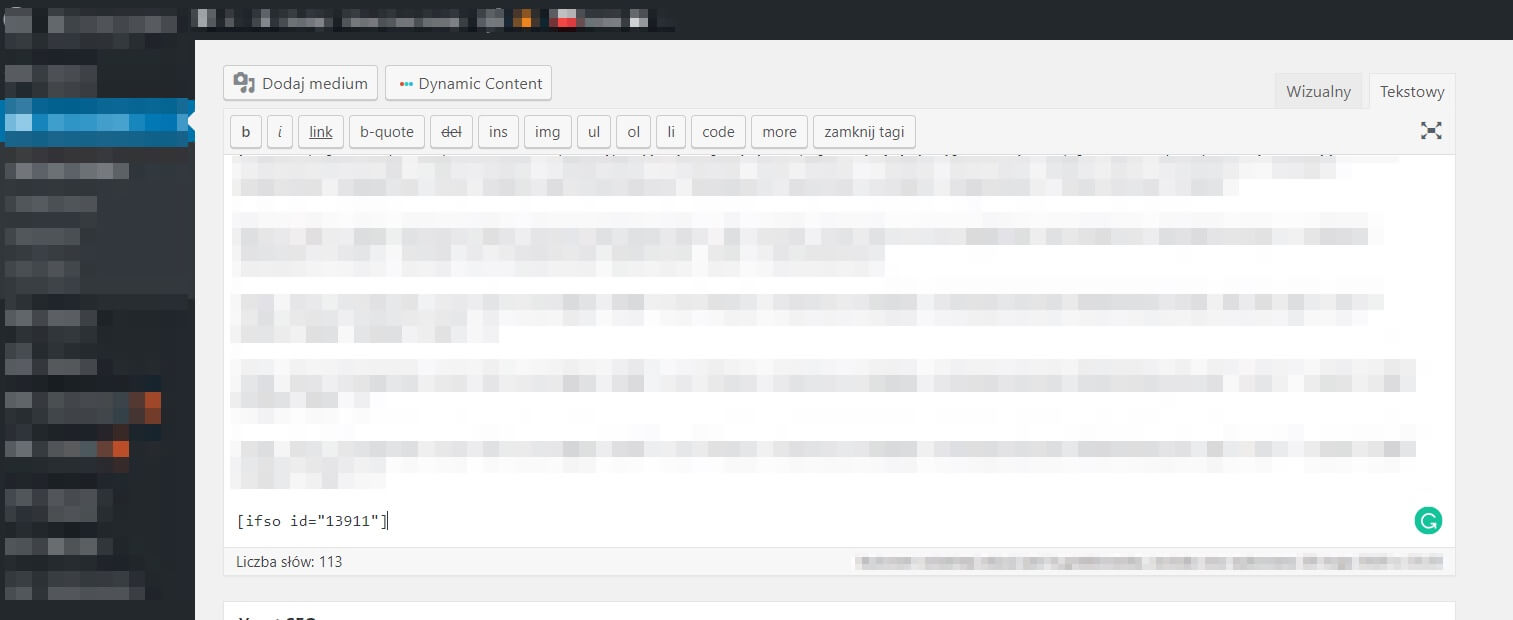
8. Update the content.
9. Build a suitable URL using Google Campaign URL Builder (the condition for the change in our example is a link containing UTM Campaign “career”)
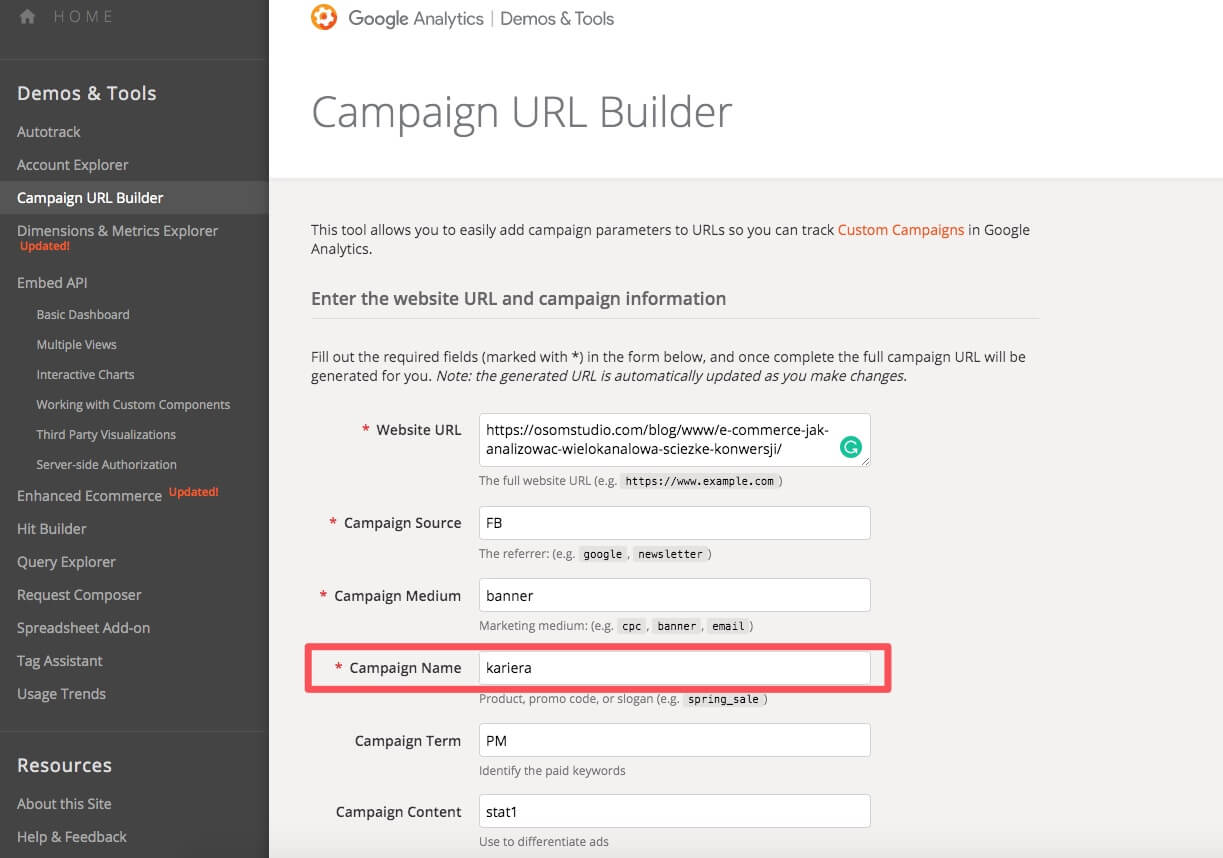
10. Test the changes by entering the website via a pre-configured link, containing UTM campaign = career.
11. And it’s ready!
A view for the user who meets the condition:
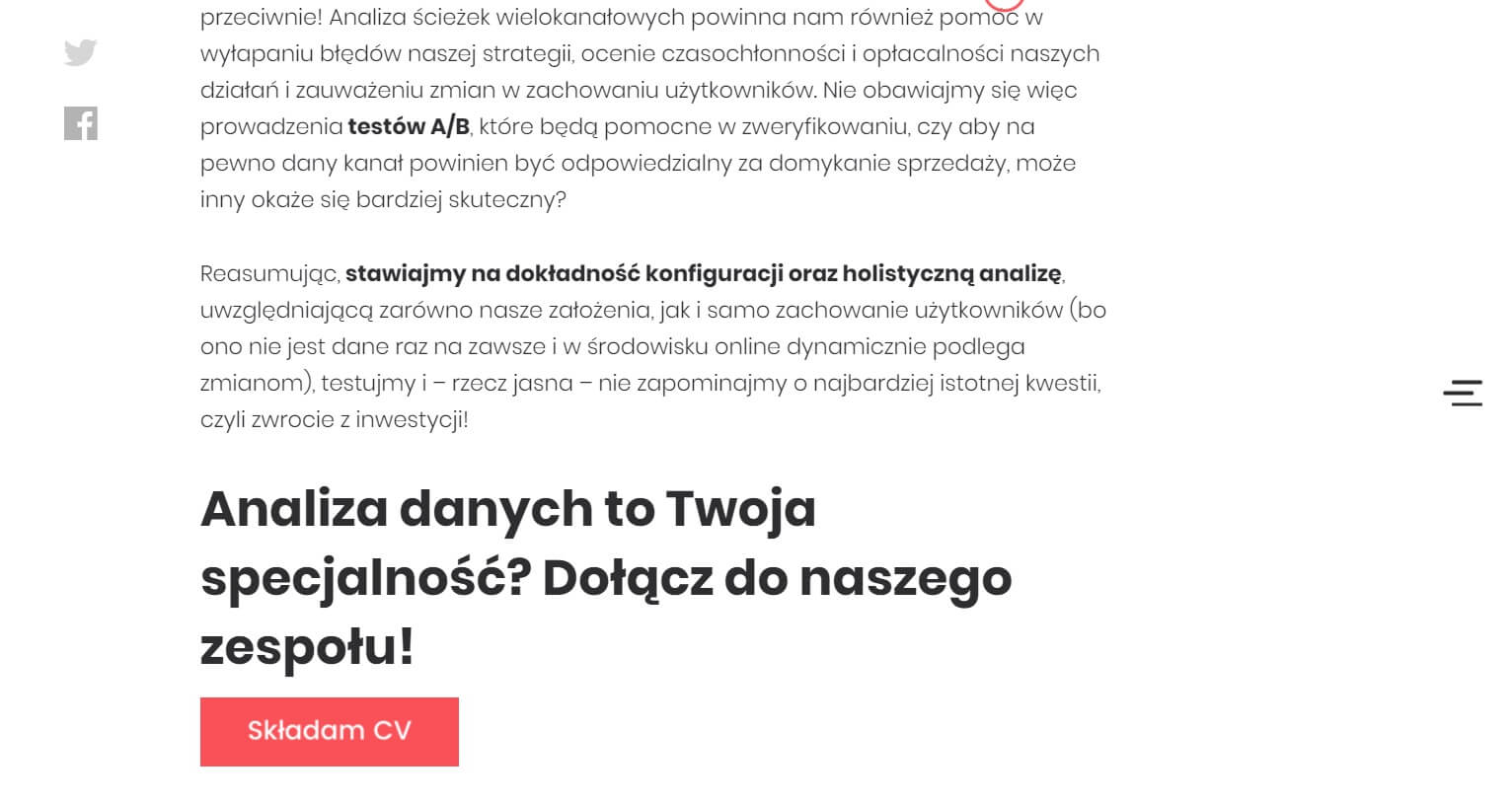
A default view:

The Advance Personalization plugin works similarly to If-so. The tool is available in free and paid versions, which differ in the range of conditions to choose from.
With Advance Personalization content can be adapted based on such criteria:
As the implementation of conditions is similar to If-so, let’s just take a look at the screenshots of the interface itself:



https://wordpress.org/plugins/personalization-by-flowcraft/
As you can see, the tools for implementing dynamic content on the website are intuitive and easy to use. They allow for independent editing of the content (regardless of the developer’s availability) and ongoing response to customer needs and industry dynamics.
Test different solutions and conditions (but not simultaneously), however, try to be moderate in your actions. Stick to the goal set at the beginning and select the variables so that you consistently achieve it. What strategy can you apply when implementing dynamic content on a website? Check our previous post: What strategies to apply when implementing dynamic content on the website?
If you have any questions about Hubspot or wish to implement dynamic content on a WP-based website, we are at your disposal. Remember to read our previous publications on dynamic content, which together will make a great start to your adventure with this solution.

Join Osom to know newsletter!
Get your monthly dose of WordPress information.